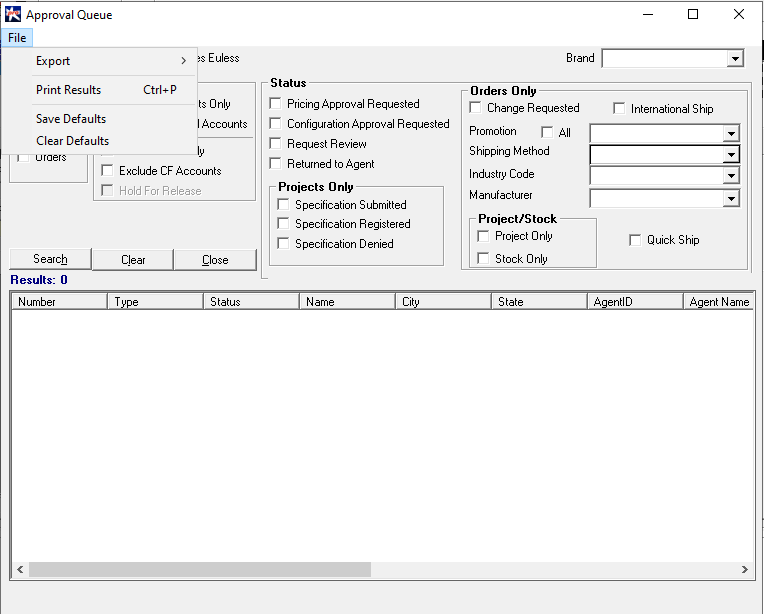The Approval Queue
Any Project, Quote or Order that needs to be reviewed and/or needs pricing or product approval will be pushed to the Approval Queue. This queue is visible to both the agents and CLS users.
Follow the steps below to know how to find your SI in the Approval Queue
Step 1: Go to 'Tools' in the Homepage and click on 'Approval Queue'
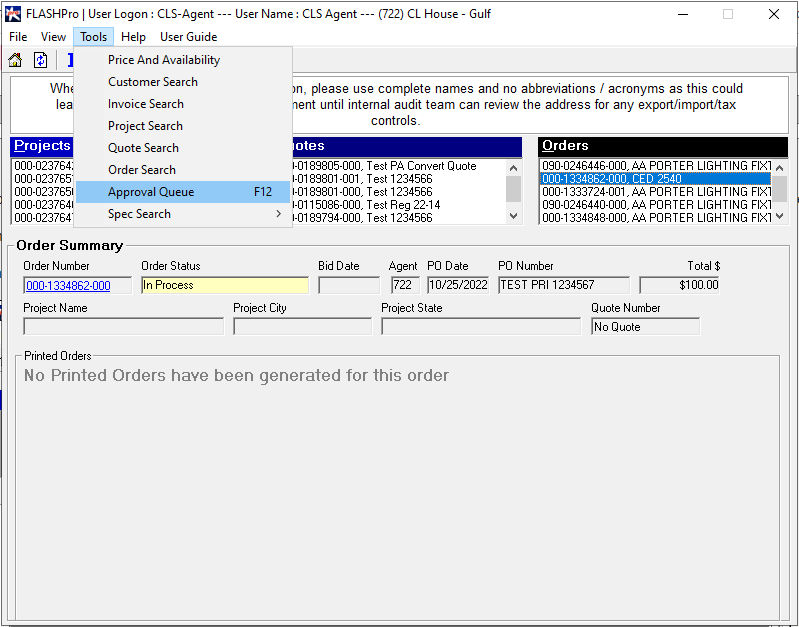
Step 2: Choose the filters based on which you want your results to be displayed; then click on 'Search'.
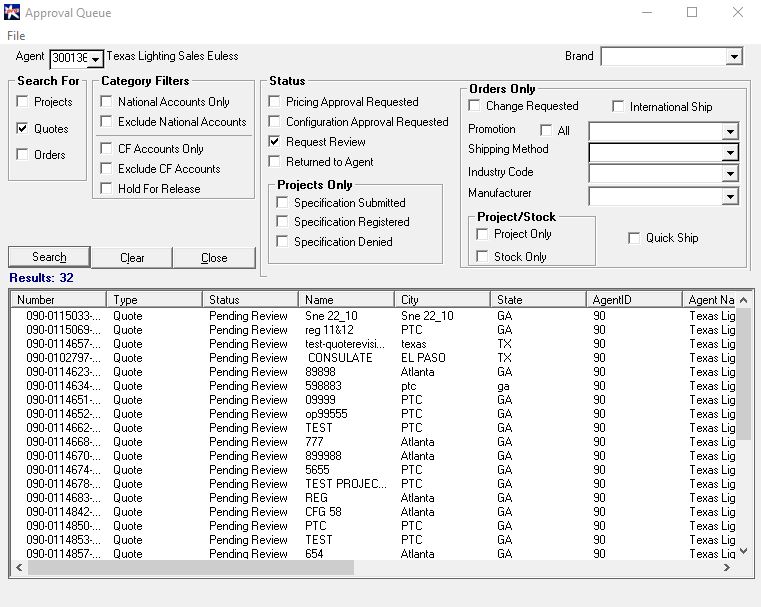
- The agent field is mandatory. If you are logged in as an agent, you don't have to worry about this - this field will be automatically populated
- For CLS users, you may choose to select an agent or you may select 'My Agents'. You may select one or the other, but not both.
- You must 'Select' one option under the 'Status' option. All other columns are optional.
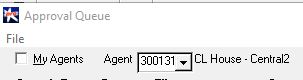
You can double click on any of the SIs displayed in the results to open it.
The following table describes the various filters.
| Filter column | Description | Filter in Approval Queue |
|---|---|---|
| Search For | You can use this column to select the type of SI you are searching. You can choose a Project, a Quote, an Order or a combination of three. | 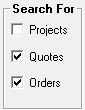 |
| Category Filters | You can check one of the fields is this column to select the type of account associated with your SI. This column is divided into two sections. In the first section you may select 'National Accounts Only' OR 'Excluse National Accounts' but not both.In the section, you may choose 'CF Accounts Only' or 'Exclude CF Accounts', but not both. | 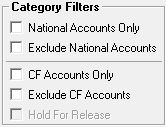 |
| Status | You can select the filters here based on the status of the SI i.e. if pricing approval has been requested, if configuration approval has been requested, if the status of the SI is in Request Review or if the SI has been returned to the agent. | 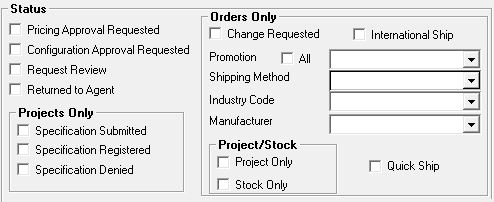 |
| Projects Only: You may also search for projects based on their 'Spec Status': Specification Submitted, Specification Registered and Specification Rejected. | ||
| Order Only: Search for the Orders based on the 'Change Request', shipping, promotions and Order Type. |