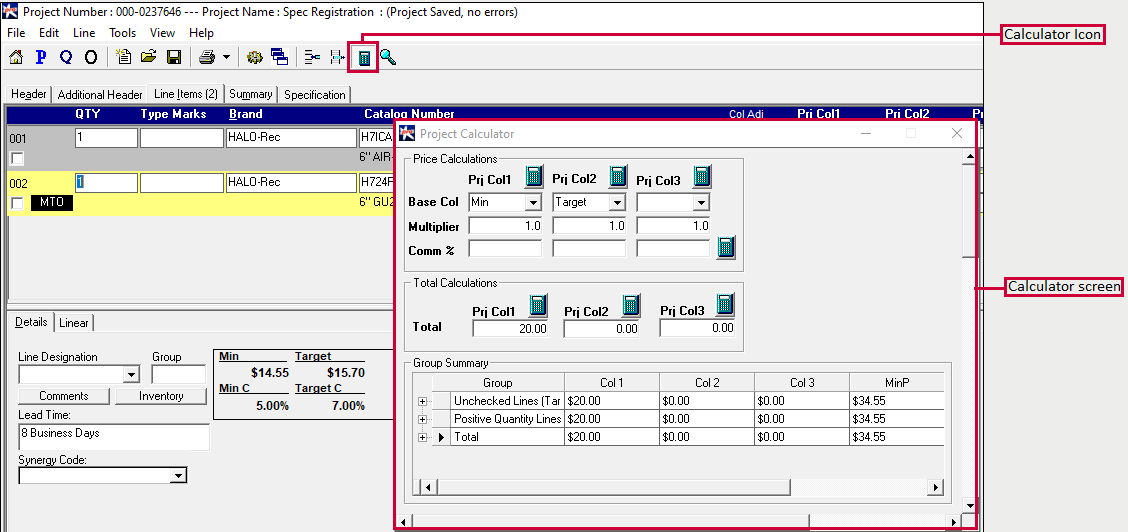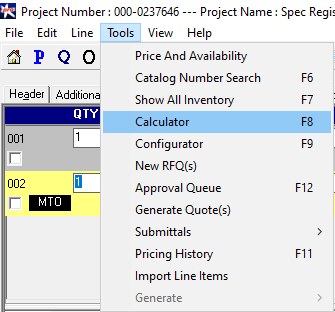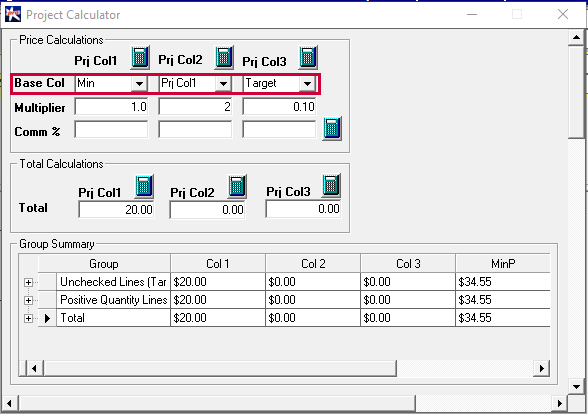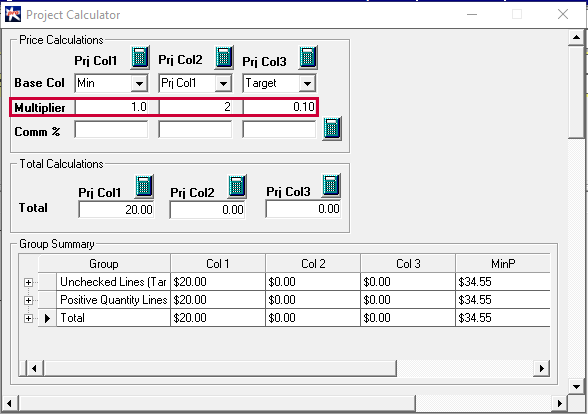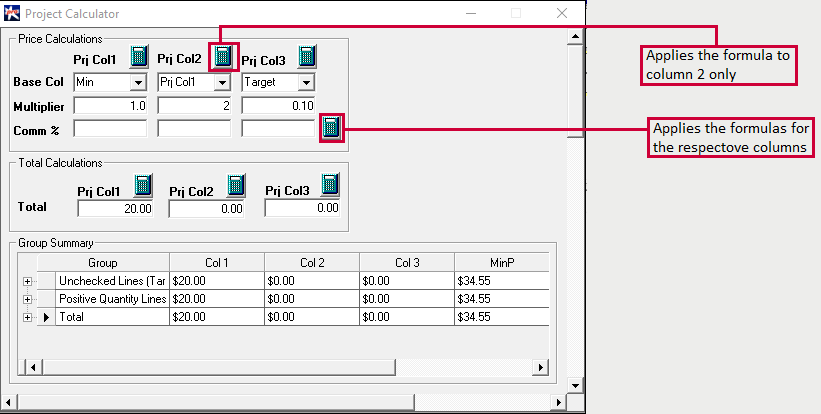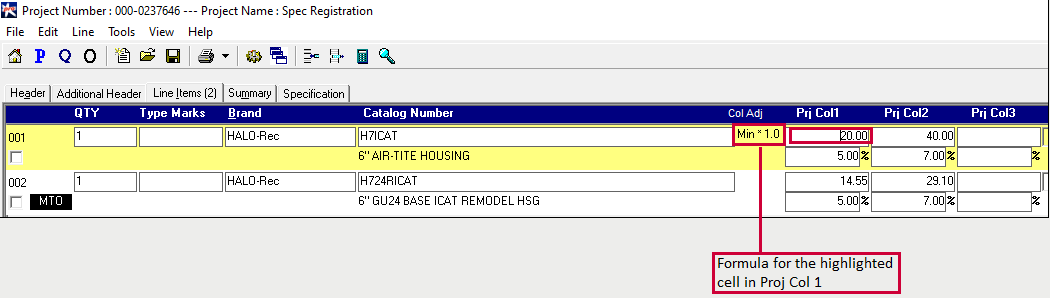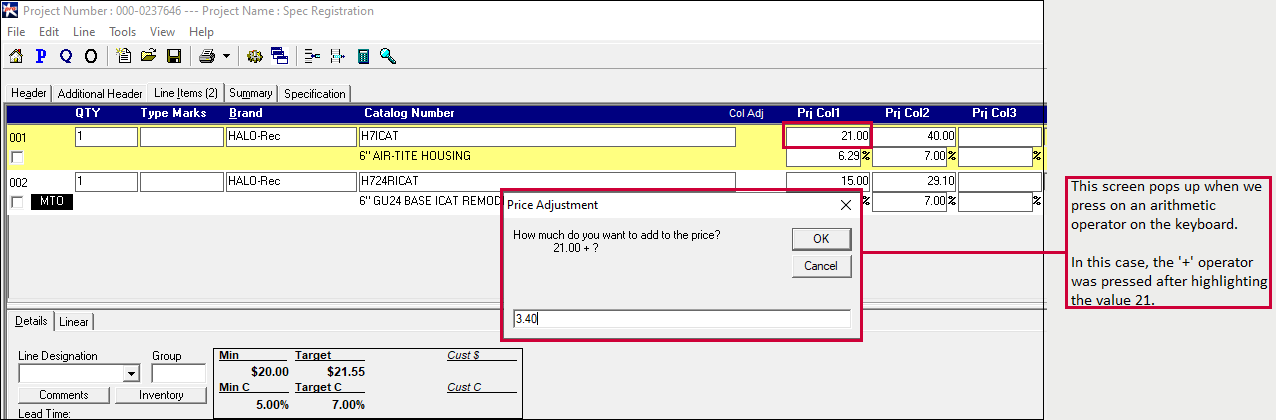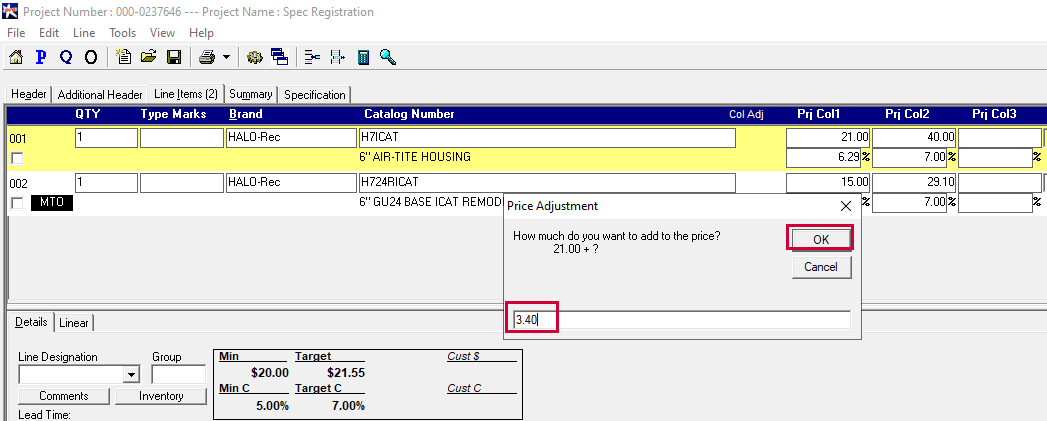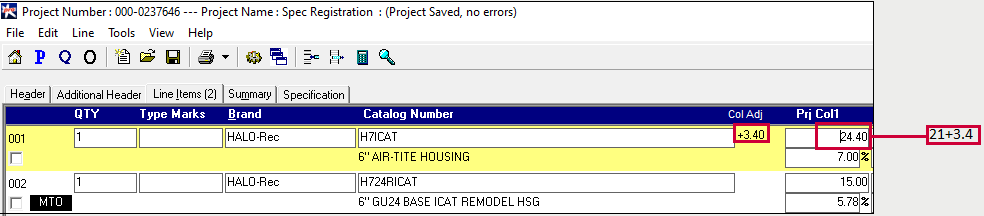The Calculator Button (Icon) is a "quick fill" functionality that allows for multi line strategy to be applied
for all items within a Column. For example, MIN times 1.10 would apply a unit price of MIN plus 10% to all items
in the respective column.
The formula must have two components:
- Base: The base value is the value you determine. It could be the min, tar, walk prices, etc.
- Multiplier: Is the factor by which you want to multiply the base.
So, the price populated in the unit price = Base * Multiplier
How to actually apply this formula? Follow these step...
Step 1: Go to Line Items tab and select calculator icon
Step 2: Select the Base value. It can be the Min/Tar/Walk, or you can choose to select the unit prices currently populated in the line
items using 'Proj Col 1/Proj Col 2/Proj Col 3'
Step 3: Select the multiplier. The multiplier maybe a whole number or may be a decimal value.
Step 4: Apply the calculation by clicking the calculator icon.
- If you want to apply the formula only to one column, select the calculator icon on the top of the column. For eg, if you want to
calculate the prices for col 2, select the highlighted calculator icon.
- If you want to apply the formula across all three columns, select the calculator icon at the bottom right corner.
Headsup!
When you apply the calculation, the unit prices of all the line items for the selected column will be updated.
For example, if you have 6 line items, and you want to calculate min*2 for the second column in the calculator, then all the line items in
column 2 will be updated.
You can see the formula used for the calculation by clicking in the unit price cell, in the sales instrument
Shortcut for Applying a Formula
Instead of going into the calculator, you can adjust the prices by choosing to add, subtract, multiply and divide in a given cell. To do this:
Step 1: Click on the unit cell that you want to adjust price for.
Step 2: On your keyboard, press the arithmetic('*','/','+','-') operator you would like to apply. The below
pop-up will appear o your screen.
Step 3: Enter the value by which you would like to 'add', 'subtract', 'divide' or 'multiply.' The click on
'OK'. The result will be displayed instead of the original unit price from step 1.