Change Order
Rather than e-mailing or calling the information in to a Customer Service Representative, agents change orders that have already been submitted to SAP.
Rather than e-mailing or calling the information in to a Customer Service Representative, agents change orders that have already been submitted to SAP.
The Change Order process can begin once an order is in Submitted-Accepted status, which means the Order has been accepted into SAP.
Step 1: Open an order whose status is 'Submitted-Accepted'.
Step 2: Click on the 'Change Order' icon.
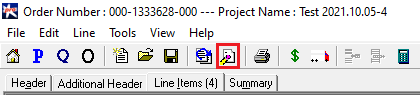
You can go to 'Edit' and click on 'Change Order'.
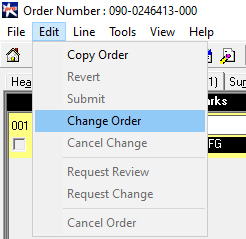
Selecting Change Order will cause the Order to become editable.
Note that the order revisions will have the revision added to the end of the order number. For example, Order '000-1333638-000' becomes '000-1333638-001.'
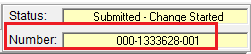
The status will be 'Submitted-Change Started'
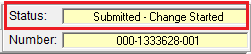
Users can change any information on the Order with the exception of the 'Sold To' Customer and Address, the 'P.O. Number', 'P.O. Date' and 'Expiration Date'. Also, existing Line Items can only be 'Cancelled' or 'Changed'. New lines cannot be added nor added to the original order. If additional line items need to be added, please enter a new order by following the instructions listed below:
If any changes being made will require Pricing or Product Configuration approval, users can enter only the information that will require Approval, then select the Request Review button from the Edit menu. This requires users to wait for the Change Order to be returned before additional changes can be made. After selecting Request Review, the status will change to Submitted-Change Pending Review and the Order is no longer editable by the agent.
Request Review must also be used if Line Items are locked or the Order is Cooper Lot Priced. Cooper Users cannot make these changes if Request Change is selected.
BEFORE choosing Request Review, please enter what you are wanting to do in the Comments - "All Comments" section on the Header Tab. Without any instructions, Cooper Users do not know what needs to be done. This will help facilitate your change.
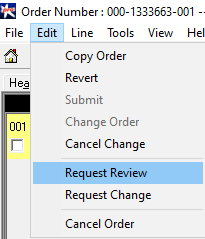
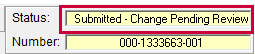
However, if the user enters all of the changes that need to be made, including those that require Approval, they can select Request Change and allow Cooper to review the Price, Product Configuration, and Changes at the same time. If no Approval is required, users should only select Request Change.
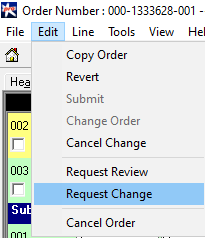
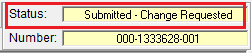
In the event you are unable to Request Review or Request Change due to an unforeseen error message, please submit a ticket via the Partner Portal for next steps.
Once Request Change has been selected, the Order is no longer editable by the agent user and the information that has been changed appears in red. The status is changed to Submitted-Change Requested.
The CLS user will review the changes and then send the order back to you. At this point, the order status will be 'Submitted-Change Reviewed'
